Server Configuration
Download the Zen Cart (1.5x) server files from www.atandra.com/downloads/thub_zencart_server_files_1_5.zip
Unzip the contents of the zip file to a local temp directory (C:\temp\thub)
Verify that you got the following two files in the temp\thub directory
· thubservice.php
· thubxml.php
1. Copying files to your website
It is recommended to use some ftp client to copy the files below to your web server. If you are not sure about how to do this, please contact your webmaster or Atandra for setup service.
- Copy the following three files to your ZenCart website root directory
· thubservice.php
· thubxml.php
Settings in T-HUB
- Open T-HUB
- Click on the “Add Online Store” icon under Online Stores tab.
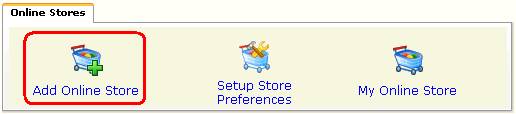
- Select ZenCart as Store type (shopping cart) list.
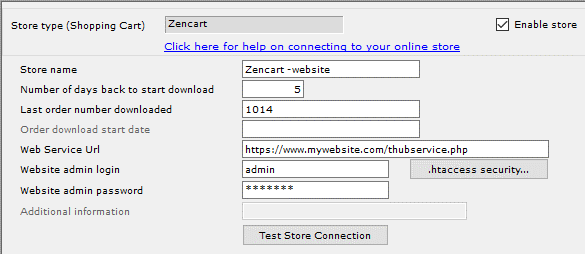
- Enter the Order number to start the order download from. For example, if you want to start downloading from order#1014 then enter 1014 in the Last Order number downloaded field.
- Enter the url for Thub script. Note the url is case-sensitive, please verify the name of the script is entered as thubservice.php with proper upper and lower case. This url must start with http:// or https:// and end with /thubservice.php
- Enter your website admin account login, password. This is the admin login and password you use to login to the admin site of your website.
- If you get a pop-up login when accessing your admin website then you should enter the pop-up login/password under .htaccess security button.
- Click on Test Store Connection. If all the parameters are correct you should see a message like store successfully connected.
- Click Save & Close to close the add online store form.