T-HUB Configuration for WooCommerce
Follow these steps to connect your T-HUB Online to your WooCommerce website.
Step 1:
Login to your WooCommerce Admin page. Click on Settings > API > Keys/Apps. Click on Add Key.
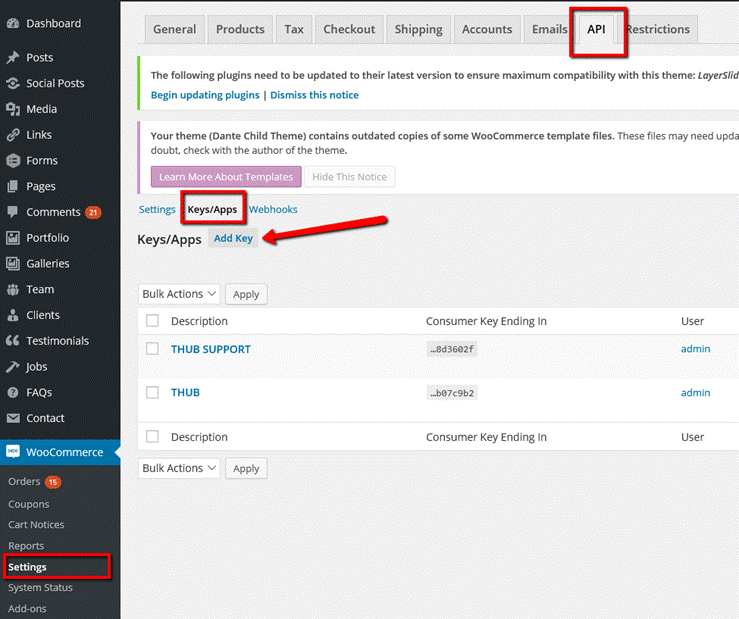
Step 2:
Create a Key, give it any description (Say THUB). Set the Permissions as Read/Write. Note down the Consumer Key and Consumer Secret string values.
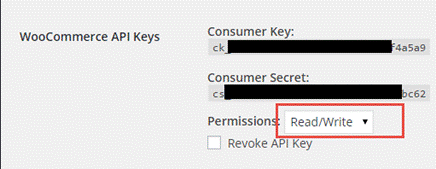
Follow these steps in your T-HUB Software.
1. Open T-HUB
2. Click on the “Add Online Store” icon under Online Stores tab
3. Select WooCommerce as Store type (shopping cart) list.
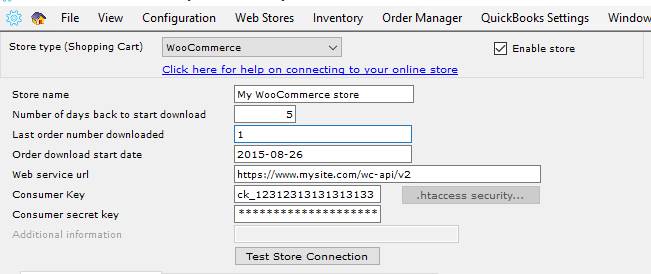
3) Enter the date from which to start order download from.
4) Enter your website request url for WooCOmmerce API as shown here Please note https is required for WooCommerce API to connect (http connection will not work)
a) For WooCommerce version 2.6 or above – enter url as https://www.mysite.com (replace mysite.com with your website address).
b) For WooCommerce version less than 2.6, enter the url as https://www.mysite.com/wc-api/v2 . It must must end in wc-api/v2
5) Enter the consumer key and consumer secret as noted in step 2 of the woocommerce server configuration.
6) Click on Test Store Connection. If all the parameters are correct you should see a message like store successfully connected.
7) Click Save & Close to close the add online store form.