Settings for adding Shopify store in T-HUB
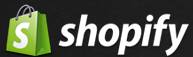
- Open T-HUB
- Click on the “Add Online Store” icon under Online Stores tab.
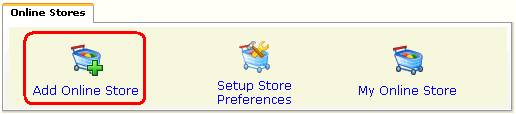
- Select Shopify as Store type (shopping cart) list.
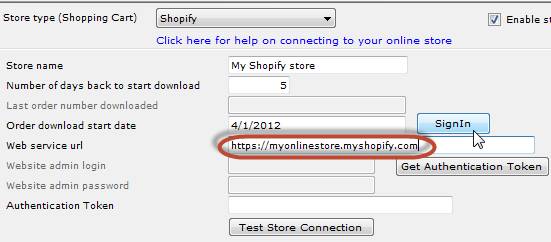
- Enter your website url for your shopify store. PLEASE MAKE SURE THE URL STARTS WITH https:// instead of just http:// Secure https url is required for valid connection with Shopify.
- Enter the Order download start date. This is the date from which T-HUB will start downloading Orders.
- Click on the SignIn button. You will be taken to the login page for your Shopify Website. Login as the administrator for your Shopify website.
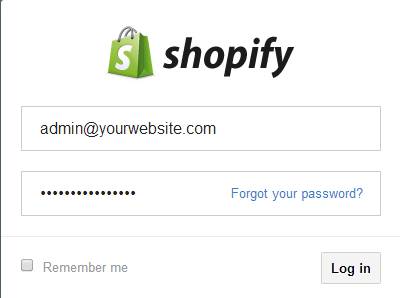
- You will be taken to a browser page as show below
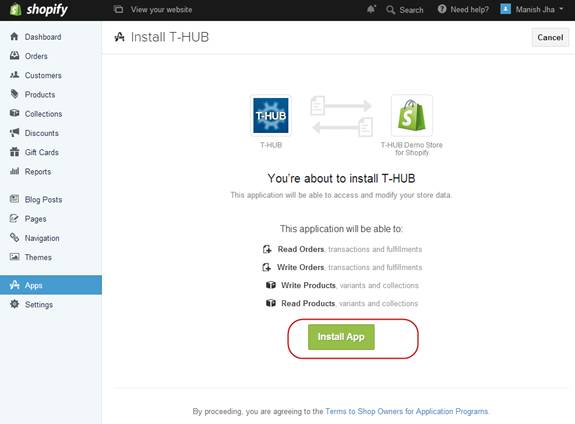
- Click on the Install App button. You will now be taken to your Shopify Admin website. You can click on the Apps link in your Shopify admin site and verify that T-HUB appears in your Installed Apps List as below
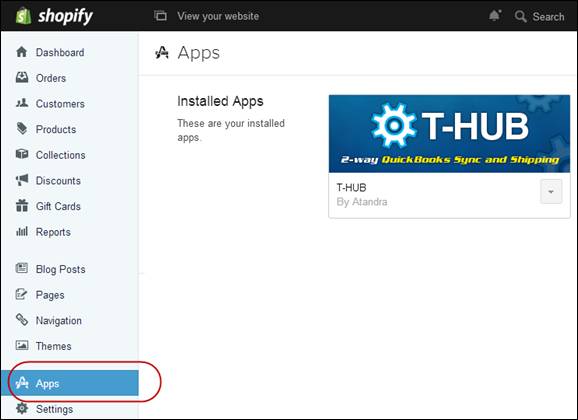
- Now go to T-HUB application and click on "Get Authentication Token" button. This will automatically set the Authentication token for your store.
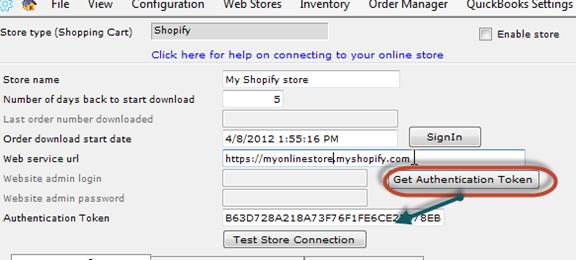
- Click on Test Store Connection. If all the parameters are correct you should see a message like store successfully connected.
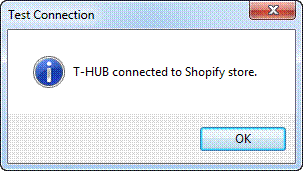
- Click Save & Close to close the add online store form.
- Click on Process Orders icon in T-HUB
- Click on the download orders icon highlighted below. This will start the order download from your Shopify website. Depending on the start date entered in step 5 and the number of orders on your website, this process may take a few minutes…
![]()