Server Configuration (for Magento v1.X)
Please note these instructions are only for Magento v1.x. For Magento versions 2 and above, these instructions do not apply.
Download the Magento server files from https://www.atandra.com/downloads/thub_magento_server_files_1_902.zip
Unzip the contents of the zip file to a local temp directory (C:\temp\thub)
Copying files to your website
It is recommended to use some ftp client to copy the files below to your web server. If you are not sure about how to do this, please contact your webmaster or Atandra.
Copy all the files from the zip (from folder c:\temp\thub if you extracted to local directory as per above) to your Magento powered website root folder.
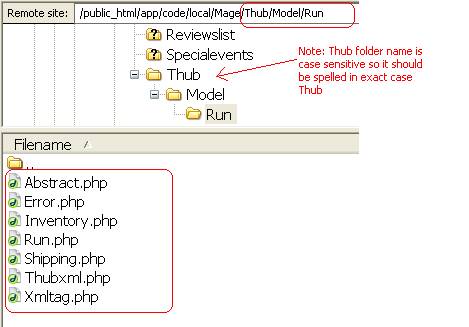
Note that 2 files should go to the root folder of magento (same folder where you will find index.php file (in other words same level as you find the app folder for Magento files).
- thubservice.php
- thubtest.html
Folder Thub should be created under /app/code/local/Mage. Note the spelling of Thub folder, it is case-sensitive. All other thub files should be uploaded to folder /app/code/local/Mage/Thub/Model/Run
Settings for Receiving Orders from Magento
- Open T-HUB
- Click on the “Add Online Store” icon under Online Stores tab.
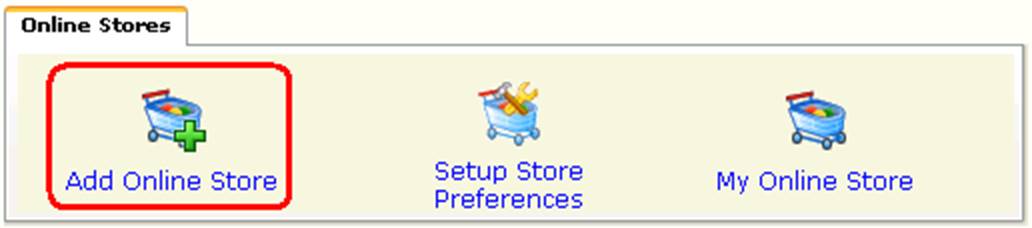
- Select Magento as Store type (shopping cart) list.

- Enter the number to days back to start order download from. This is with respect to current date. If you enter 5, the system will download orders placed 5 days ago until the latest order.
- You can leave the Order download start date as empty or enter a date from which to start order download.
- Enter your website url for Thub script. Note the url is case-sensitive, please verify the name of the script is entered as thubservice.php with proper upper and lower case. This url must start with http:// or https:// and end with /thubservice.php
- Enter your website admin account login, password. This is the admin login and password you use to login to the admin site of your website.
- Enter store number for your website. The store number is the first few numbers in your website order number. So if Website order number is 10000000004 then store number is 1, if website order number 30000000004 then store number is 3, if website order number is 20100000004 then store number is 201.
- Click on Test Store Connection. If all the parameters are correct you should see a message like store successfully connected.
- Click Save & Close to close the add online store form.