T-HUB Configuration for MIVA
1. Visit this page http://www.mivamerchant.com/partners/t-hub
2. Click the download module button on the right of the page to download the server component
3. Unzip the contents of the folder downloaded.
4. On your miva merchant store admin, click on the Modules icon and click on the Add icon.
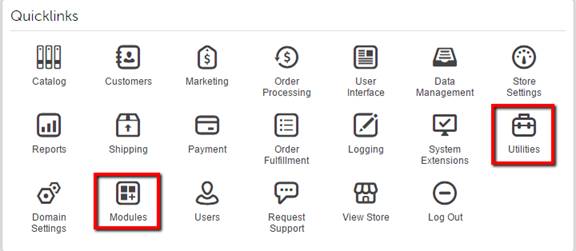
5. Click Add, then click the upload button.
6. Select thub.mvc file downloaded in step1 above and then click Upload.
7. Click Add.
8. Make sure the Active check box is checked
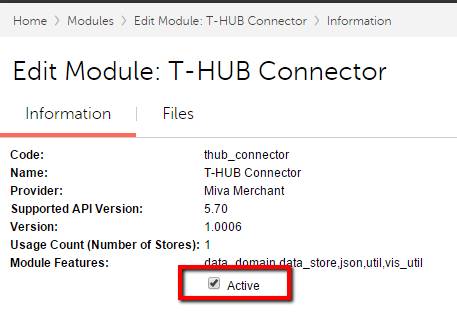
9. Now click on Utlities and click on Add/Remove Modules
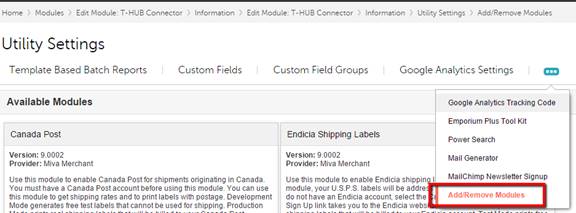
10. Find the T-HUB Connector module and click on the install Icon
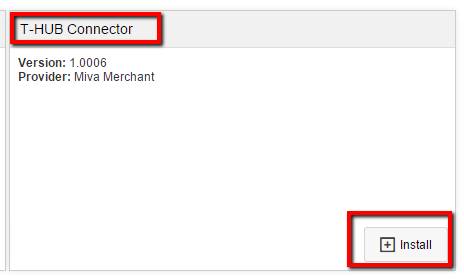
11. On the T-HUB Connector tab, set User name and password that you can remember and click on Update.
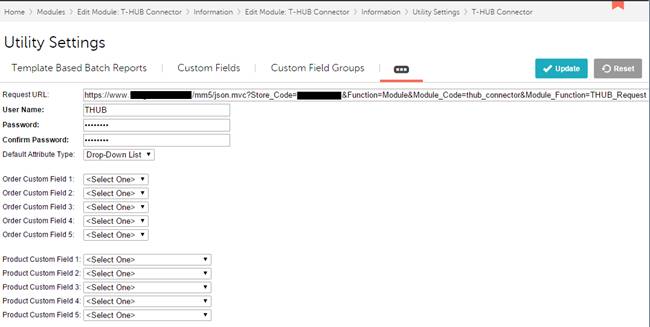
- Open T-HUB application
- Click on the “Add Online Store” icon under Online Stores tab.

- Select Miva Merchant as Store type (shopping cart) list.
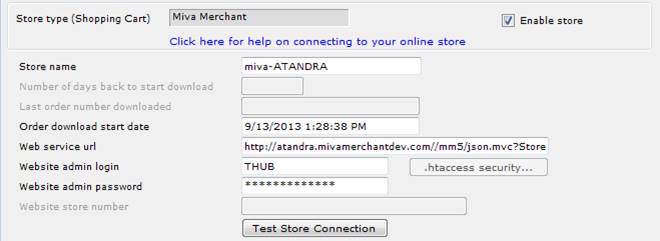
- Enter the date from which to start order download from.
- Enter your website request url for Thub script as noted in step 11 above
- Enter your user name and password here from step 11 above.
- Click on Test Store Connection. If all the parameters are correct you should see a message like store successfully connected.
- Click Save & Close to close the add online store form.