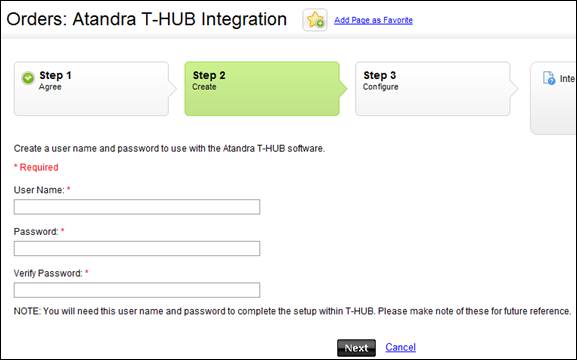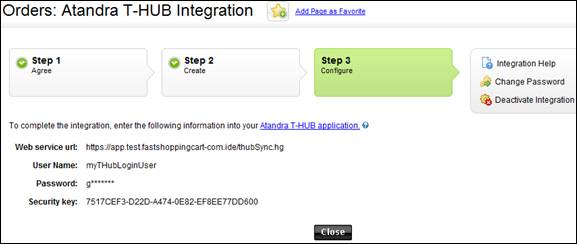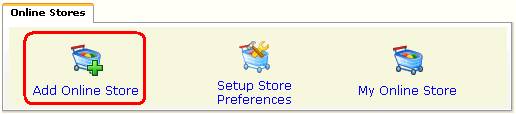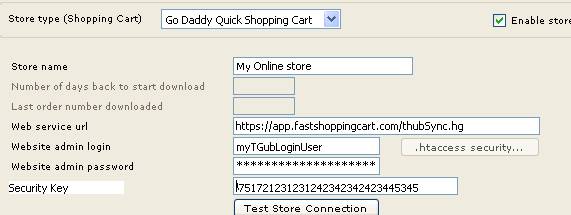- Login as the as the
Account Manager on your GoDaddy account (Click here for
help on GoDaddy site)
- In the My
Products section, click Quick Shopping Cart.
- In the Quick
Shopping Cart list, click Open next to the Quick Shopping Cart
account you want to use.
- In the Manage
menu, click on Orders, and then click T-HUB Integration.
- Select that you
have read and agree to the End User Disclaimer, and then click Next.
- Enter your user
name, password to use with T-HUB and click Next
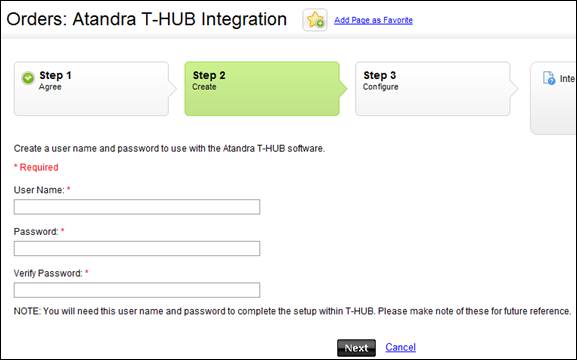
- You will see a
Security key generated for you.
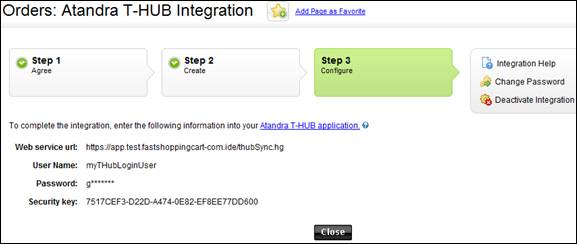
- Open T-HUB Desktop Client
Application
- Click on the “Add
Online Store” icon under Online Stores tab.
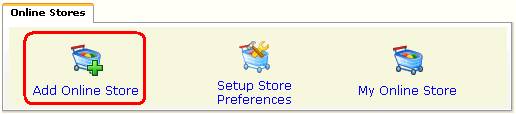
- Select Go Daddy
Quick Shopping Cart as Store type (shopping cart) list.
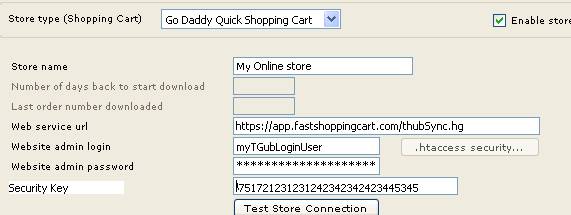
- Enter
your admin website url from step 7 e.g. https://app.fastshoppingcart.com/thubSync.hg
- Enter
your username from step 7
- Enter
your password from step 7
- Enter
your Security key from step 7
- Click
on Test Store Connection. If all the parameters are correct you should see
a message like store successfully connected.
- Click
Save & Close to close the add online store form.