Server Configuration
Download the Candy Press server files from www.atandra.com/downloads/thub_candypress_server_files_2_0.zip
Unzip the contents of the zip file to a local temp directory (C:\temp\thub)
Verify that you got the following TWO files in the temp\thub directory
· thubservice.asp
· thubtest.html
1. Copying files to your website
It is recommended to use some ftp client to copy the files below to your web server. If you are not sure about how to do this, please contact your webmaster or Atandra.
- Copy the following TWO files to your Candy Press website admin directory /Admin/
· thubservice.asp
· thubtest.html
Settings for Receiving Orders from CandyPress
- Open T-HUB
- Click on the “Add Online Store” icon under Online Stores tab.
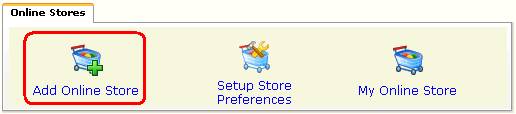
- Select CandyPress as Store type (shopping cart) list.
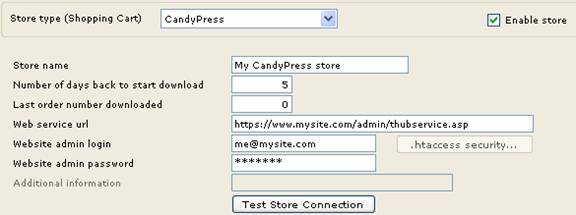
- Enter the number to days back to start order download from. This is with respect to current date. If you enter 5, the system will download orders placed 5 days ago until the latest order.
- Enter your website admin url for Thub script. Note the url is case-sensitive, please verify the name of the script is entered as thubservice.asp with proper upper and lower case. This url must start with http:// or https:// and end with /admin/thubservice.asp
- Enter your website admin account login, password. This is the admin login and password you use to login to the admin site of your website.
- Click on Test Store Connection. If all the parameters are correct you should see a message like store successfully connected.
- Click Save & Close to close the add online store form.