Connecting T-HUB to CS-Cart

1. Login as to your CS-Cart admin control panel
2. Click on Administrators link under Customers menu.
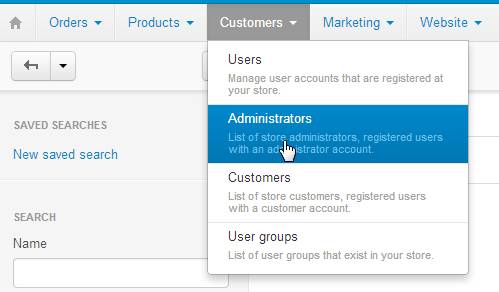
3. Click on the Edit button link for any one of the Administrator Users
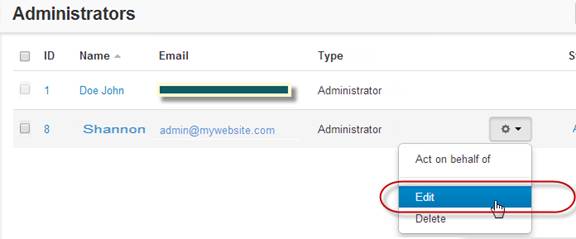
4. Click on the API access tab. Check the check box for Allow API Access and note and copy the API key generated.
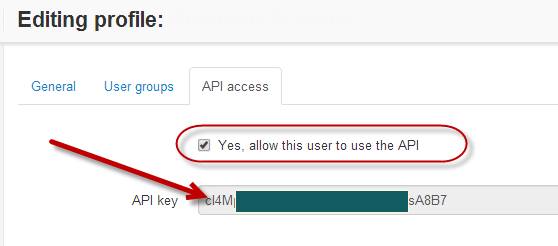
5. Open T-HUB application
6. Click on the “Add Online Store” icon under Online Stores tab.
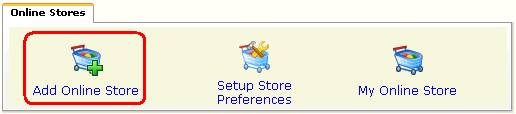
7. Select CS-Cart as Store type (shopping cart) list.
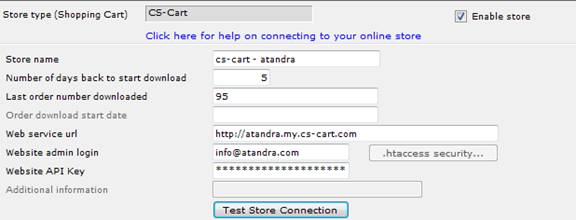
- Enter the Last Order number downloaded as a VALID order number from your cs-cart website. This is the Order number from which T-HUB will start Order download.
- Enter the web service url as the address for your website.
- Enter the email address for the user that you activated API for in step 3.
- Enter the API Key from step 4.
- Click on Test Store Connection. If all the parameters are correct you should see a message like store successfully connected.
- Click Save & Close to close the add online store form.
- Click on Process Orders icon in T-HUB
- Click on the download orders icon highlighted below. This will start the order download from your CS-Cart website. Depending on the Last order number entered in step 8 and the number of orders on your website, this process may take a few minutes…
![]()