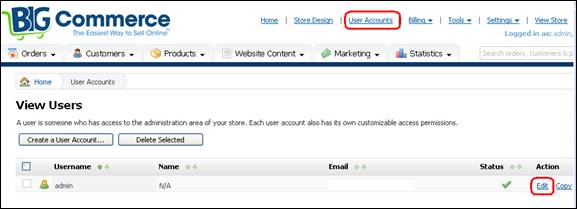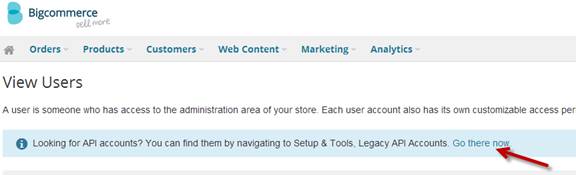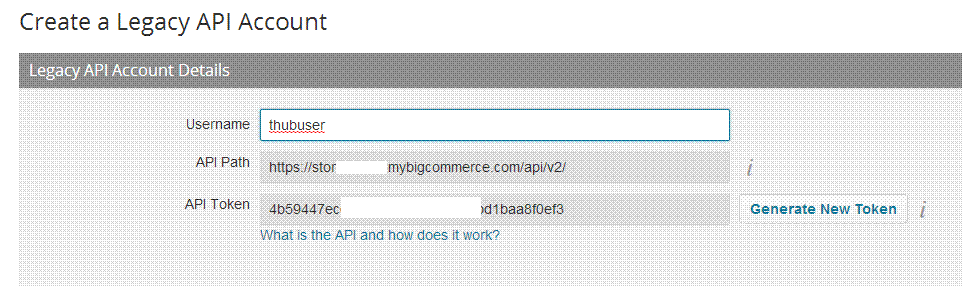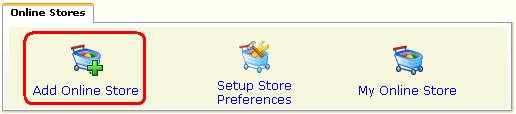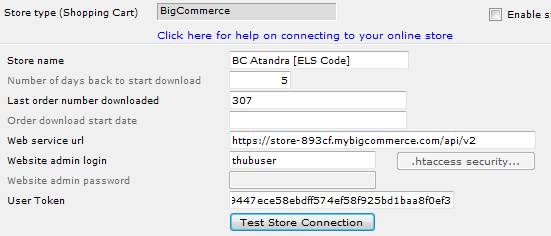- Login as the
administrator on your BigCommerce or Interspire store
- Click on User
Accounts > Click on Edit for the admin user
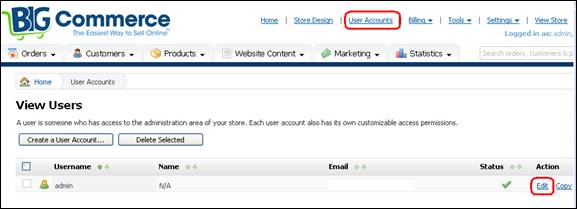
- Click on Link Next to Legacy API Accounts
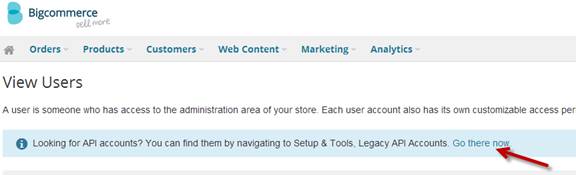
- Click on Create a
Legacy API Account and create a user called thubuser
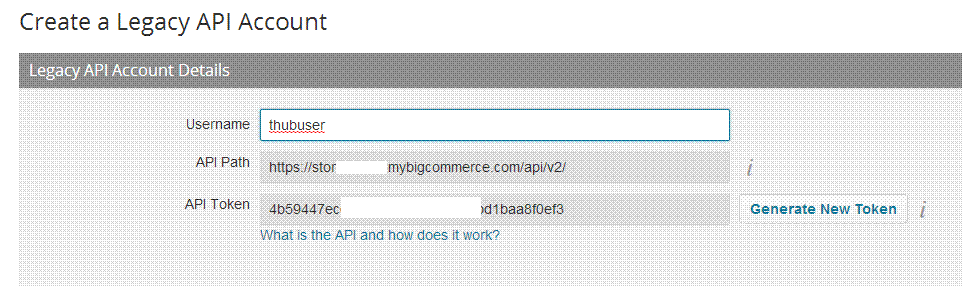
- Note the API Path
and API Token and DO NOT FORGET TO CLICK ON SAVE AT THE BOTTOM.
- Open T-HUB
- Click on the “Add
Online Store” icon under Online Stores tab.
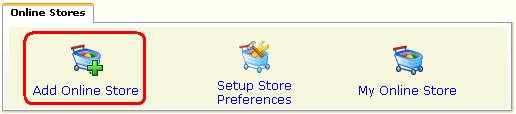
- Select BigCommerce as
Store type (shopping cart) list.
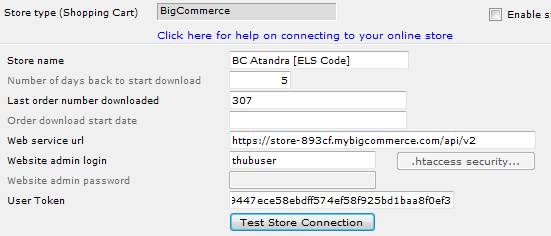
- Enter
last order number as the order number from which to start download.
- Enter
the api path from step 5 above in the web service url field
- Enter
the API Token from above.
- Click
on Test Store Connection. If all the parameters are correct you should see
a message like store successfully connected.
- Click
Save & Close to close the add online store form.