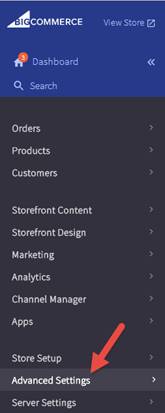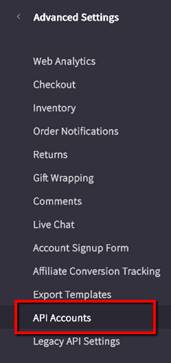Server Configuration
- Login as the administrator on your BigCommerce store
- Click on User Accounts > Click on Advanced Settings > API Accounts
|
|
|
Picture : SC.1
- Click on Create API Account
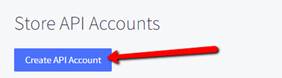
Picture : SC.2
- Give any name to the
connection like “thub connection”. Carefully set the OAuth Scopes as shown
below. Modify for Customers, Orders, Order Transactions and Products
Read Only for Information and Settings
Click Save when Done
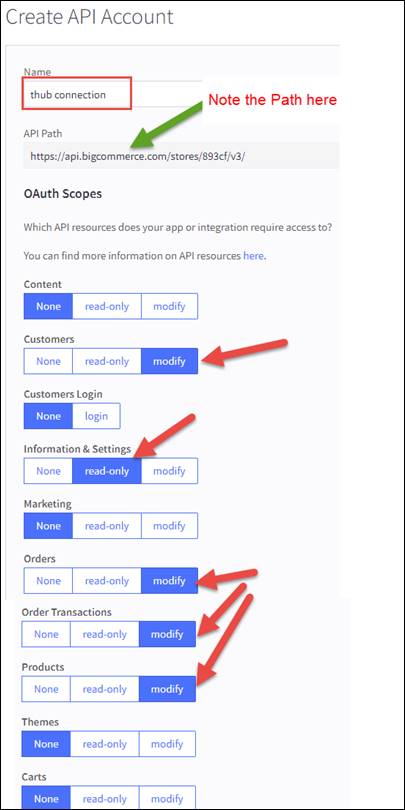
Picture : SC.3
- Copy and save the Client ID and Access Token.
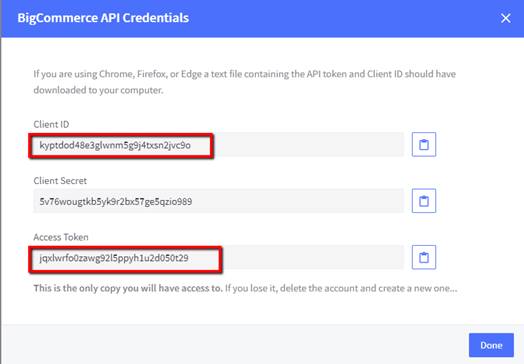
Picture : SC.4
T-HUB Configuration
- Open T-HUB
- Click on the “Add Online Store” icon under Online Stores tab.
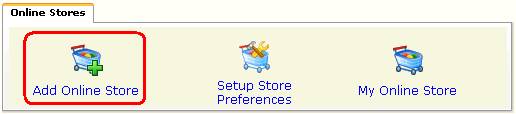
Picture : TC.1
- Select BigCommerce as Store type (shopping cart) list.
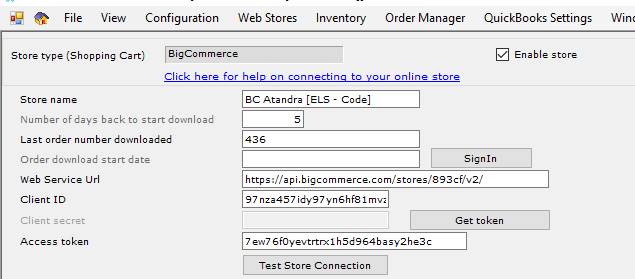
Picture : TC.2
- Enter last order number as the order number from which to start download.
- Enter the API Path from picture SC3 above in the web service url field. Note – please replace the /v3/ at the end of the url to /v2/ In other words, the url must end with /v2/
- Enter the Client ID and Access Token from picture SC4.
- Click on Test Store Connection. If all the parameters are correct you should see a message like store successfully connected.
- Click Save & Close to close the add online store form.