Connecting T-HUB to AmeriCommerce
![]()
- Login as to your AmeriCommerce admin website
- Click on User Accounts under Global Settings > User Security
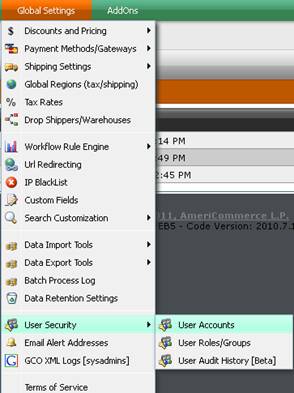
- Click on Add user to create a new user or click on Edit user. Note down the username and password. Assign the user to the Administrator group.
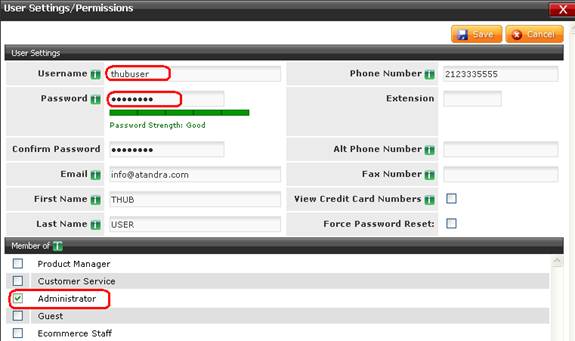
- Click on User Roles under User Accounts under Global Settings > User Security.
- Select the Administrator Group from the list of groups (or different group name, if you assigned a different group to the user created in previous step).
- Make sure the check boxes for API is checked
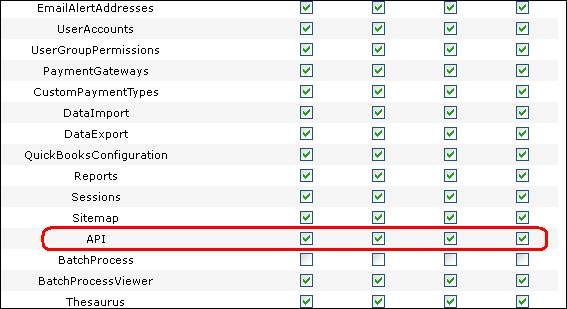
- Open T-HUB application
- Click on the “Add Online Store” icon under Online Stores tab.
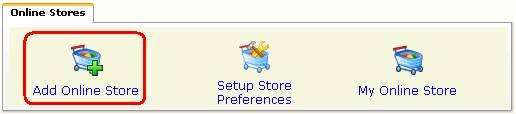
- Select AmeriCommerce as Store type (shopping cart) list.
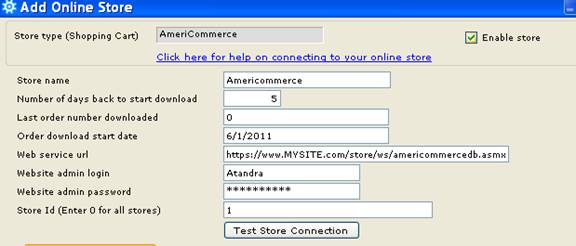
- Enter the date (mm/dd/yyyy format in Order download start date) from which to start transaction download from.
- Enter the admin login and password for your website.
- Enter your store url as below, please remember to replace MYSITE.com with your actual site domain name. https://www.MYSITE.com/store/ws/americommercedb.asmx
- Click on Test Store Connection. If all the parameters are correct you should see a message like store successfully connected.
- Click Save & Close to close the add online store form.
- Click on Process Orders icon in T-HUB
- Click on the download orders icon highlighted below. This will start the order download from your AmeriCommerce website. Depending on the start date entered in step 7 and the number of orders on your website, this process may take a few minutes…
![]()