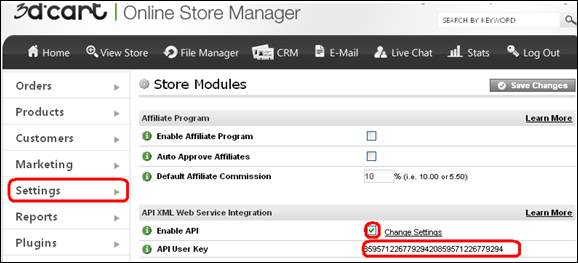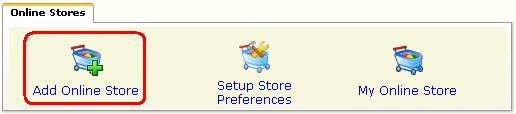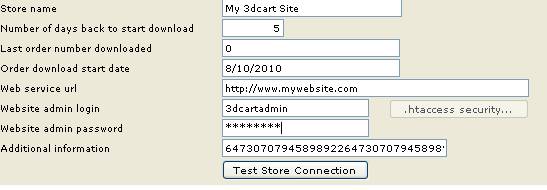Setting up T-HUB for 3dCart
- Login to your 3dcart admin website
- Click on Settings > General > Store Settings
- Check the Enable API check box if unchecked. Note the API
User Key.
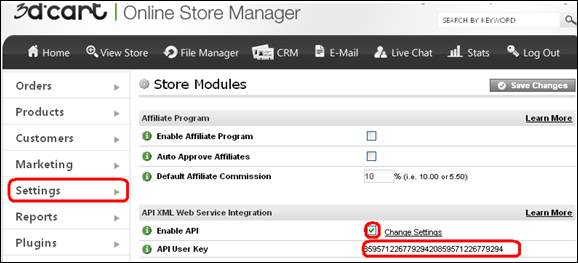
- Click on Change settings next to Enable API Check box to
note down the Admin user as below

- Click on the “Add
Online Store” icon under Online Stores tab.
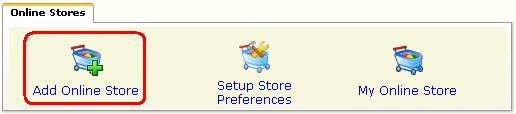
- Select 3dCart as
Store type (shopping cart) list.
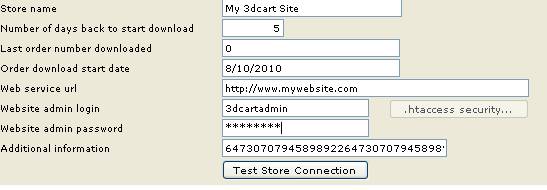
- Enter
a start date from which to download orders from.
- Enter
the url for your website.
- Enter
your website admin login and password.
- Enter
the API User Key in the Additional Information
- Click
on Test Store Connection. If all the parameters are correct you should see
a message like store successfully connected.
- Click
Save & Close to close the add online store form.