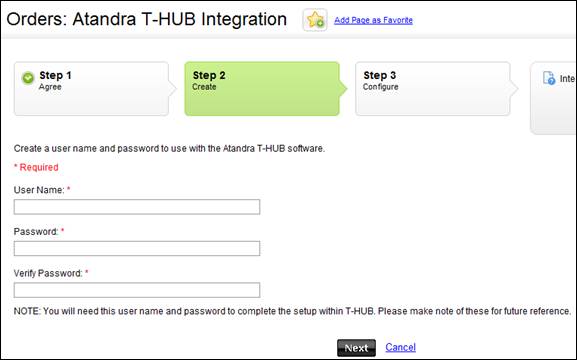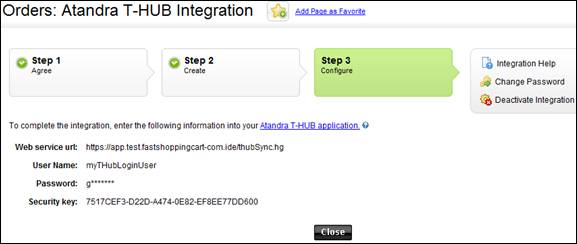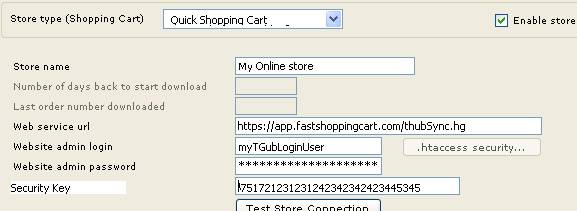- Login as the
administrator on your Quick Shopping Cart
- Go to section for
enabling T-HUB and enter your user name, password to use with T-HUB and
click Next
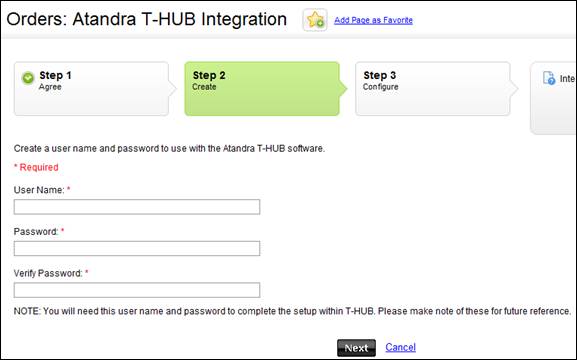
- You will see a
Security key generated for you.
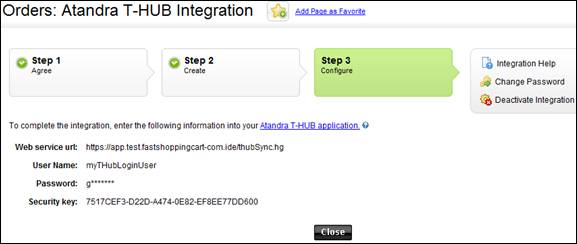
- Open T-HUB
- Click on the “Add
Online Store” icon under Online Stores tab.

- Select Quick
Shopping Cart as Store type (shopping cart) list.
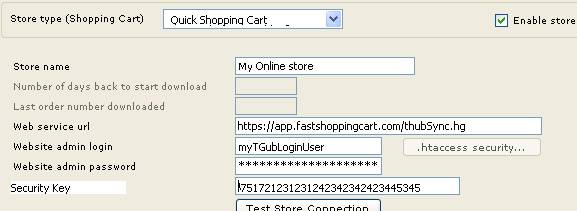
- Enter
your admin website url from step 3 e.g. https://app.fastshoppingcart.com/thubSync.hg
- Enter
your username from step 3
- Enter
your password from step 3
- Enter
your Security key from step 3.
- Click
on Test Store Connection. If all the parameters are correct you should see
a message like store successfully connected.
- Click
Save & Close to close the add online store form.